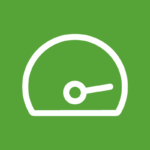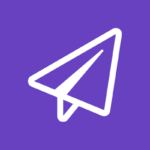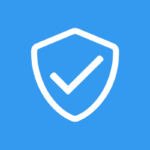🔒 Lock It Down: How to Password Protect Your Pendrive with USB Lockit 🛡️
We’ve all had that mini heart attack 😱 when we can’t find our USB drive. What if someone finds it and snoops through your private photos 📸, work documents 💼, or personal files? Don’t sweat it! With USB Lockit, you can slap a digital padlock 🔐 on your pendrive in just minutes.
No tech wizardry needed – just follow these simple steps and keep your data safe from prying eyes 👀!
🤔 Why Bother Locking Your USB?
Think about it:
- Lost your drive in a café ☕?
- Left it plugged in at work 🏢?
- Loaned it to a “trusted” friend 👀?
A password is like a bouncer 🕴️ for your files – only lets in who you approve!
💎 Why USB Lockit Rocks
✅ Zero installation – Runs right from your USB
✅ Works anywhere – Even on locked-down computers
✅ Password power – Strong encryption in one click
✅ Tiny but mighty – Doesn’t hog space on your drive
🛠️ Let’s Get Your USB Locked Down (4 Easy Steps)
1️⃣ Grab the Tool
🔍 Search for “USB Lockit download” (get it from https://www.usblockit.com/)
💾 Save USB_Lockit.exe directly to your pendrive
💡 Pro Tip: Keep a copy on your computer too – you might need it later!
2️⃣ Set Your Secret Code
- Open your USB and double-click 🖱️ USB_Lockit.exe
- Create a strong password (mix letters 🔠, numbers 🔢 & symbols ❗)
- Hit “Lock” – Boom! Your files are now Fort Knox 🏰
3️⃣ Unlocking When Needed
🔌 Plug in → Open USB_Lockit.exe → Enter password 🎟️ → Click “Unlock”
🎉 Your files are now accessible until you close the program
4️⃣ Re-lock Like a Boss
Simply:
- Close the window ❌
- OR click “Lock” before removing 🚀
🚨 Next-Level Security Moves
🔑 Password manager – LastPass/Bitwarden can store your USB password
💣 Double protection – Use VeraCrypt for sensitive files
📁 Hidden backup – Keep important files elsewhere too
🎯 Final Word
USB Lockit is the easiest way to stop snoopers 👃 in their tracks. Perfect for:
- Students 📚
- Office warriors 💻
- Anyone with secrets 🤫